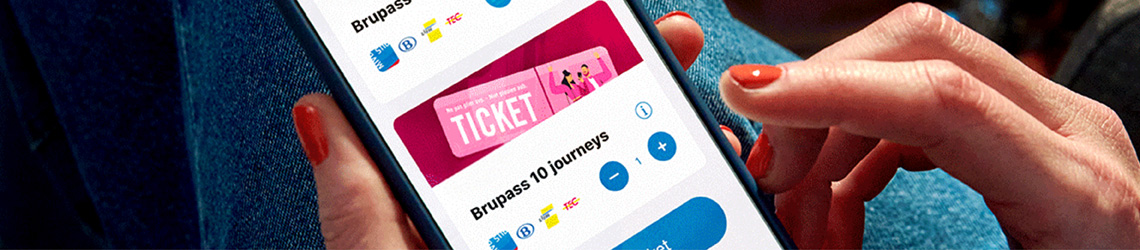Get moving with the STIB-MIVB app
Buy your ticket for the next morning, plan your journey in and around Brussels, check whether you can still catch your bus...With the STIB-MIVB app, public transport in and around Brussels is always at your fingertips.
Download the STIB-MIVB app
Pro 1: Buy tickets whenever you want
At work, at home or on the go: you are free to buy Brupass or Brupass XL tickets whenever and wherever you want. These tickets allow you to travel on the STIB-MIVB, De Lijn, TEC and SNCB-NMBS networks. But that's not all:
- By using the app, you benefit from a cheaper fare. If you buy 10 journeys, for example, you travel at a lower price.
- Your digital ticket is immediately available in the app.
Our tips
Pro 2: Follow your bus, tram, metro or train
Use the STIB-MIVB app to find all the information you need:
- Get scheduled departure times and timetables for each line.
- Should you often travel the same journey, you can add lines and stops in your favourites. This way, you are always well informed of changes to your usual itinerary.
- The red dots indicate where your bus, tram or metro is at that moment.
Left or right?
Pro 3: Plan your itinerary with the journey planner
Finding your way around Brussels is not always easy. Particularly when you're surrounded by hundreds of trams, buses and metros. But don’t worry, the journey planner in the STIB-MIVB app helps you get around:
- Plan your journey from A to B on the departure date and time you choose. The app displays the planned timetable for each line.
- You can select the means of transport you want to use: metro, tram, bus or train. And choose whether you only want to travel with STIB-MIVB or also with SNCB-NMBS, De Lijn and TEC.
- The app takes your preferences into account. Are you always looking for the fastest journey, the one with the fewest connections or the shortest walking distance to your destination? Our app remembers your choices.
Pro 4: See all stops on the interactive map
You can use the interactive map to know where to go and at what time it is best to get there to travel smoothly:
- The interactive map gives you a real-time overview of the vehicles on our entire network, the SNCB-NMBS trains, and the TEC and De Lijn buses and trams. This way you can switch smoothly between stops.
- You get an overview of all station entrances and exits. So you don't get lost.
- Do you want to combine your public transport journey with a shared bike or car? You can easily find a Villo!, Cambio or Collecto on the interactive map.
Pro 5: Find accessible stops and stations near you
With the STIB-MIVB app, every passenger travels smoothly on public transport, including people with reduced mobility:
- The app gives you a real-time overview of all escalators and lifts for each station. So you always know if lifts are available and which escalators are working at that moment.
- As a wheelchair user, you will find which trams and metros are wheelchair-friendly (blue), where you will need help to board (orange) and which vehicles are restricted or not accessible (red).
- At above-ground stops, a logo indicates the accessibility level of the stop.