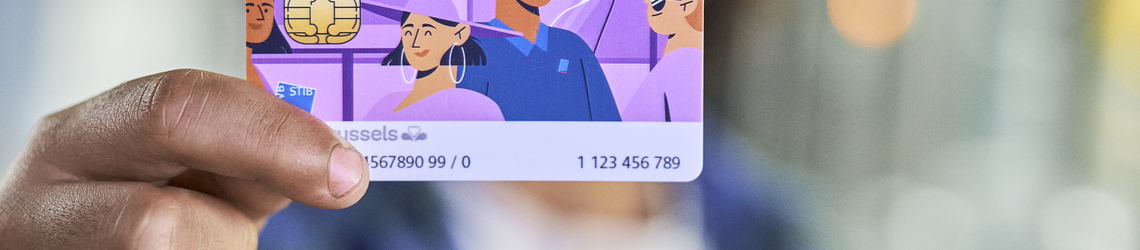Add or update your profile
Option 1: add a MOBIB card to your account
- Log in to your STIB account
- Log in to your account using your login details (e-mail address and password).
- If you do not yet have an account, follow the detailed steps to create an account before continuing.
- Go to the ‘My MOBIB Cards’ tab
Look for the ‘My Cards’ tab. This tab is usually located in the main dashboard of your account.
- Add a new MOBIB card
- In the ‘My Cards’ tab, you should see an option to Add a MOBIB card.
- Click on this option.
- Entering MOBIB card information
You will be prompted to enter your MOBIB card details. This information usually includes the card number (located on the MOBIB card) and other personal details to verify the card (such as date of birth).
- Verification and validation
- Once you have entered the required information, check that it is correct.
- Then click Validate to finalise the addition of the MOBIB card to your account.
- Confirmation of addition
Once validated, the MOBIB card should appear in the list of cards associated with your account.
- Adding or updating a profile
- Click on the MOBIB card for which you want to update your profile
- Click on ‘Add a new profile'
- Select the new profile corresponding to your current profile from the drop-down list or the available boxes.
If necessary, provide supporting documents to prove your new profile (for example, a school certificate) or use the electronic card reader.
Once you have chosen the correct profile and uploaded the required documents (if applicable), click Continue.
If your status needs to be validated by STIB-MIVB, you will receive an e-mail and can make a purchase using your new status. If you update with eID, you can check whether your status was updated by clicking on your MOBIB card again.
Option 2: add a MOBIB card to your account
- Log in to your account using your login details (e-mail address and password).
- Click on the MOBIB card for which you want to update your profile
- Click on ‘Add a new profile'
- Select the new profile corresponding to your current situation from the drop-down list or the available boxes.
If necessary, provide supporting documents to prove your new profile (for example, a school certificate).
Once you have chosen the correct profile and uploaded the required documents (if applicable), click Continue.
After validating, you should receive confirmation that your profile has been successfully updated by clicking on your MOBIB card again.